How to Install Ubuntu Server (Step by Step)
For years, Ubuntu Server has been my go-to server operating system. It is one of the most widely used server OSs on the planet (especially when you add cloud deployments to the mix) and one of the most user-friendly server platforms available. To make Ubuntu Server even more appealing, you can download and install it on as many machines as you like for free.
I will walk you through the installation of Ubuntu Server, a process so easy it’ll surprise you. I’ll demonstrate using the VirtualBox virtual machine tool, which can be installed on Linux, macOS, and Windows. Other than creating the virtual machine, the installation of Ubuntu Server is the same, regardless of how you do it.
Let’s walk through this.
Either start your virtual machine or insert your USB drive into your machine and boot it up. In the first window, select (using your keyboard up/down arrows) “Try or install Ubuntu Server” and hit Enter on your keyboard.
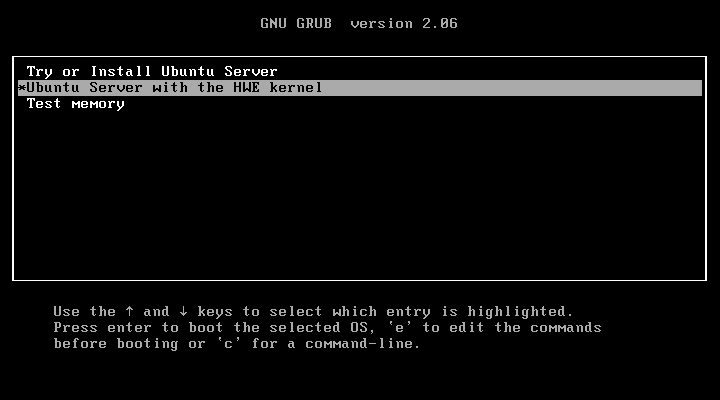
Once that’s taken care of, in the next window, select the language for the installation.
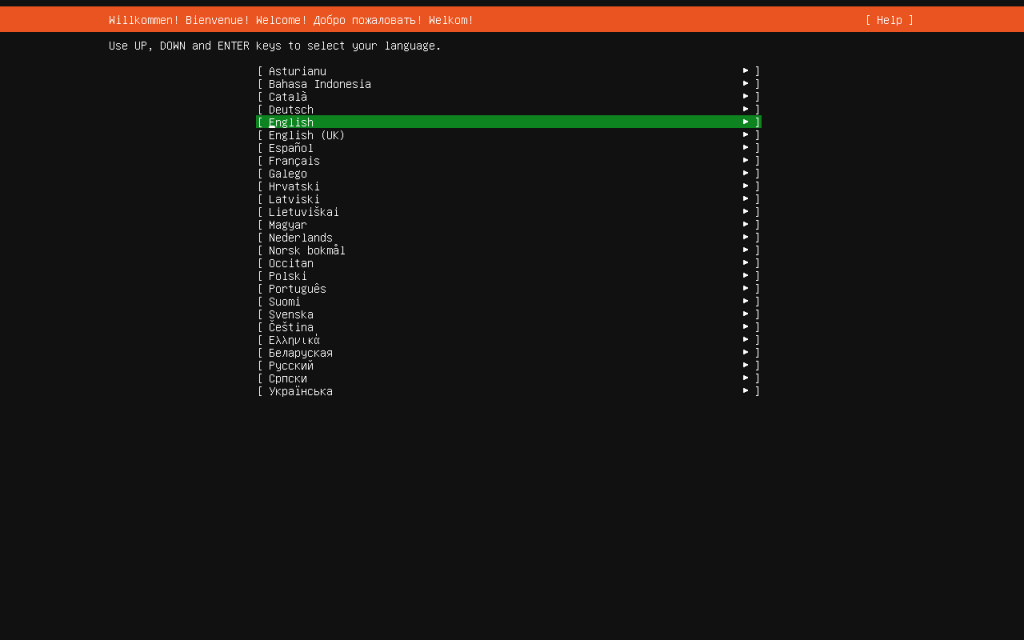
Using your arrow keys, select your language of choice and hit Enter on your keyboard.
In the resulting window, use your arrow keys to select Update to the new installer and hit Enter on your keyboard.
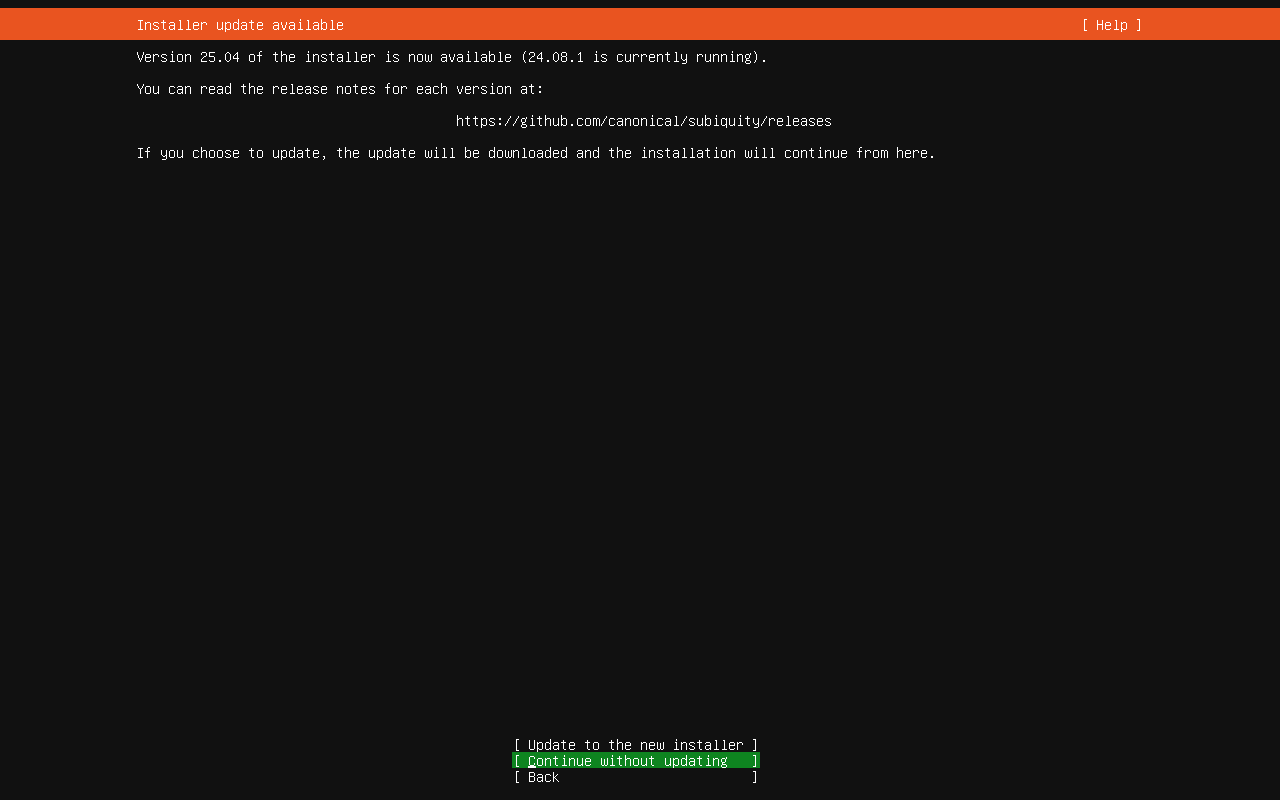
On the next screen, you are asked to configure your keyboard. Select both the layout and the variant.
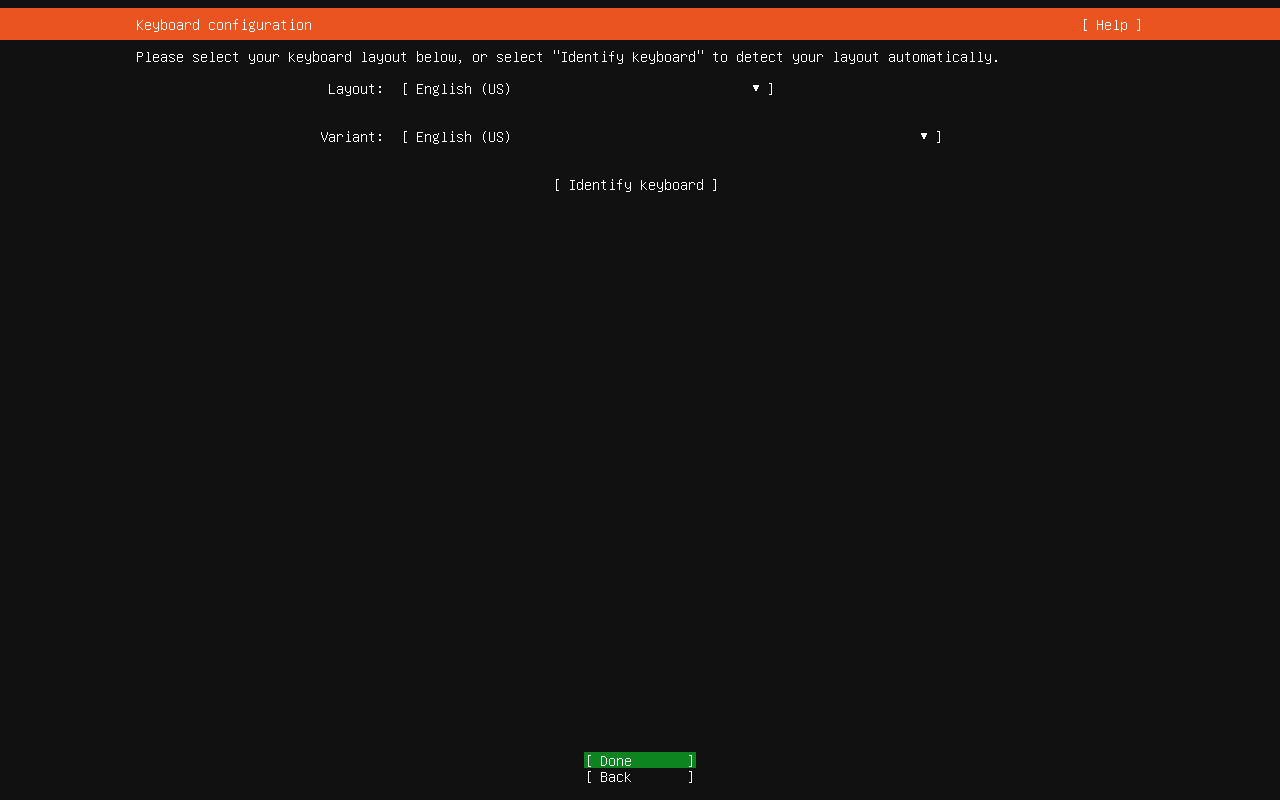
Next, we’ll select the base for the installation. You’ll want to select Ubuntu Server (to get the most tools installed by default) and continue.
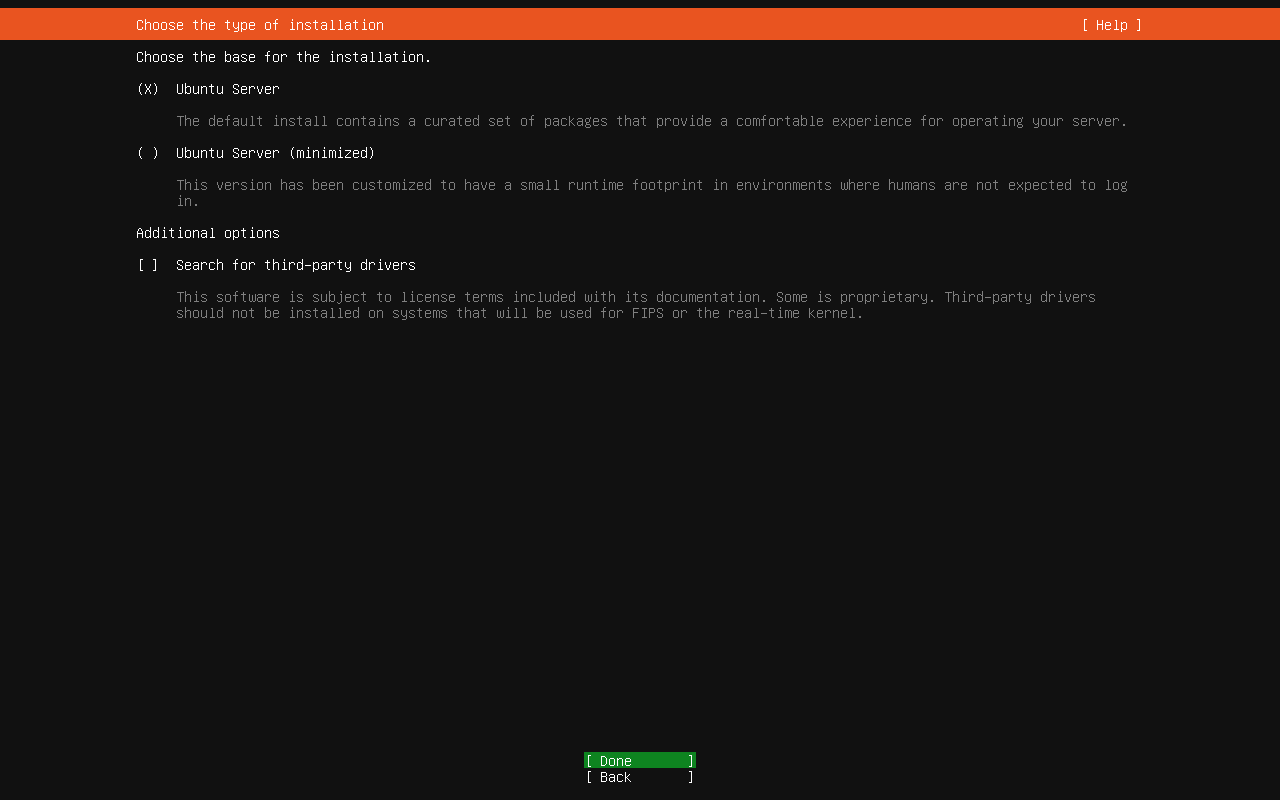
Now you have two choices. You can use the default DHCP, or configure a static IP address. I prefer configuring static IP addresses, as it ensures the server will always be reachable by a specific IP address.
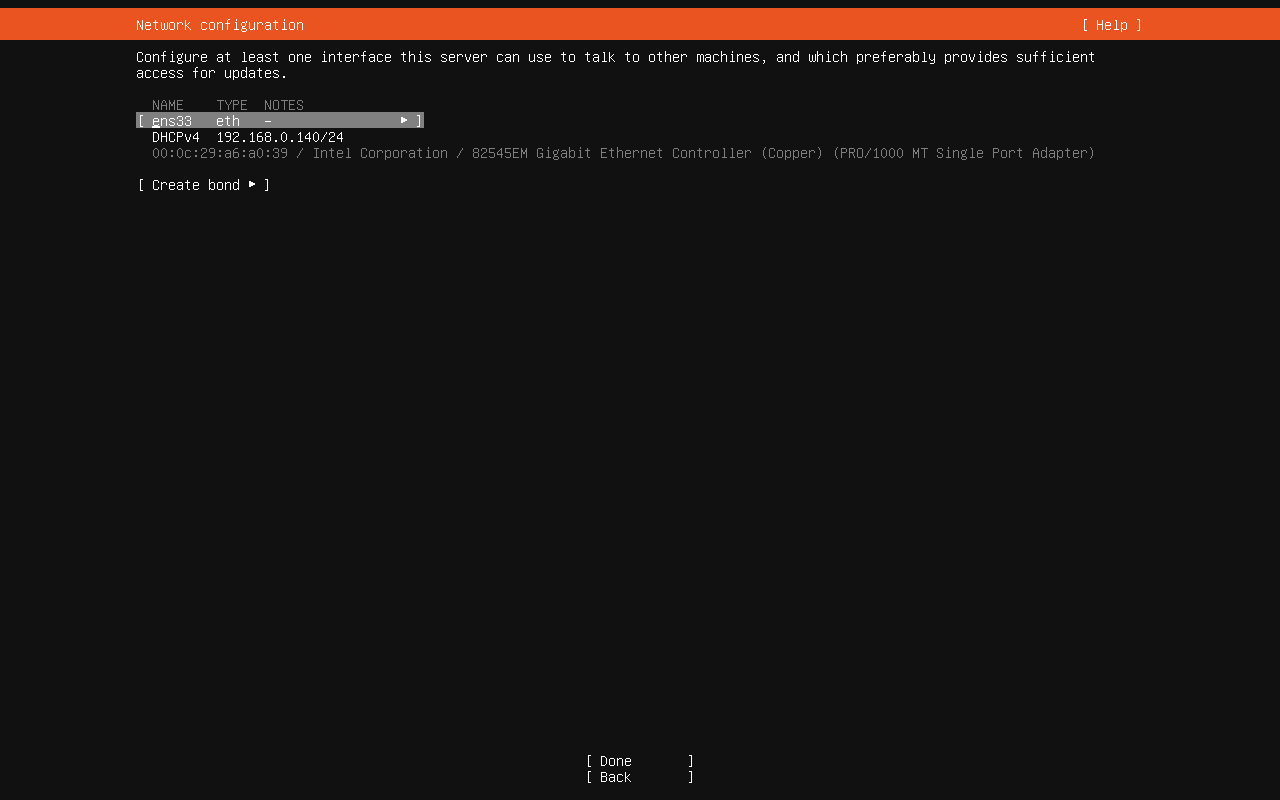
To set a static IP address, use your arrow keys to select the network connection (in my case, it’s ens33) and hit Enter on your keyboard. In the resulting pop-up, select Edit IPv4 and then hit Enter to switch from Automatic to Manual.
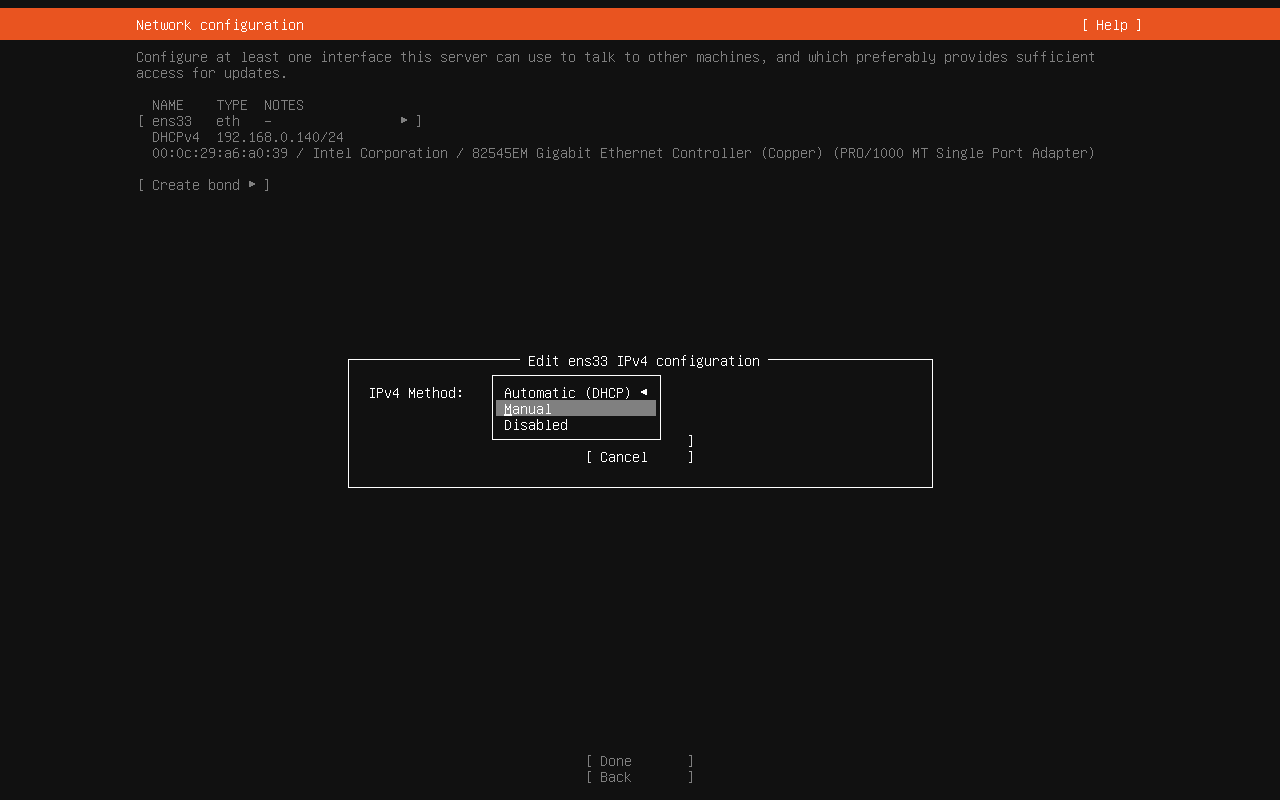
Configure the static network address in the resulting window according to your needs.
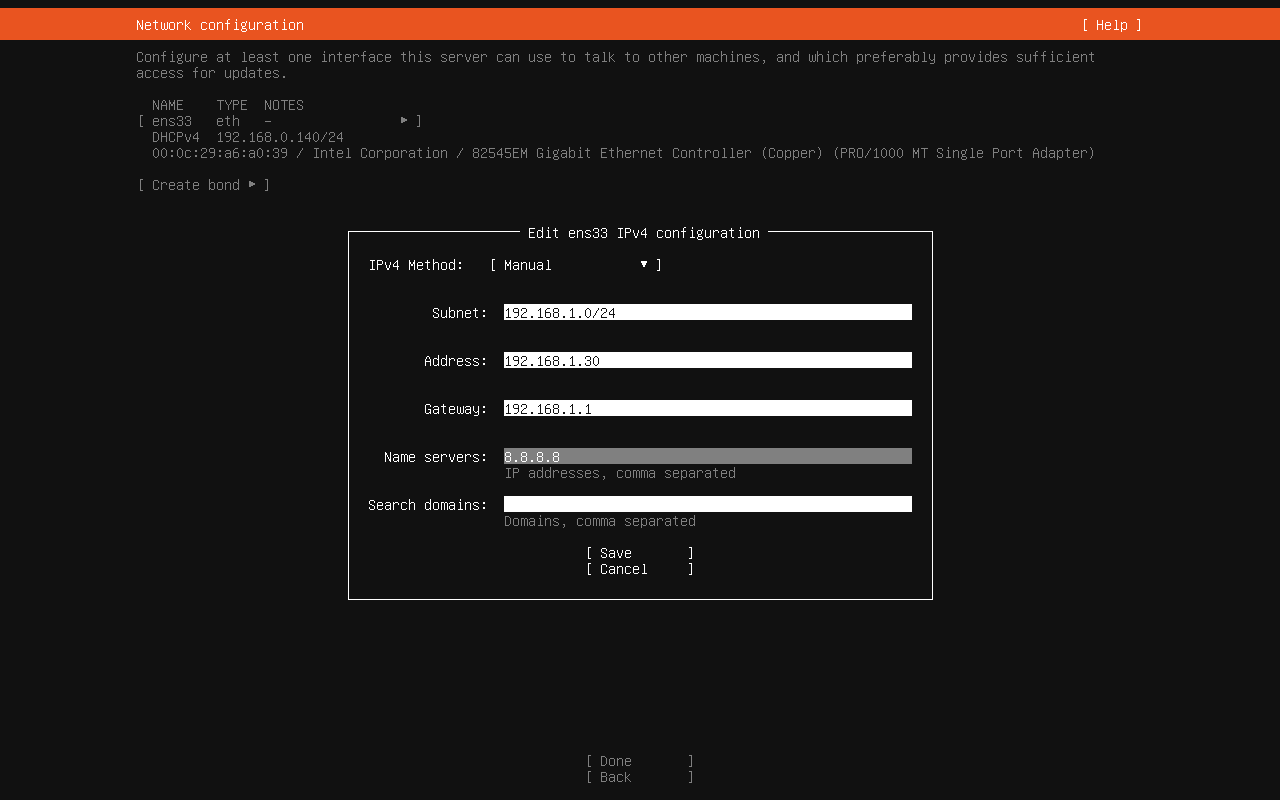
After setting the configuration, tab down to Done and hit Enter on your keyboard. You can then skip the proxy configuration by hitting Enter again. The last step in the network configuration is selecting the mirror address to use. The mirror address tells your Ubuntu Server instance where to install applications from. Your best bet is to use the default by simply hitting Enter on your keyboard again.
We will use our entire disk drive for the installation (which is the default), so leave everything as is, tab down to Done, and hit Enter on your keyboard.
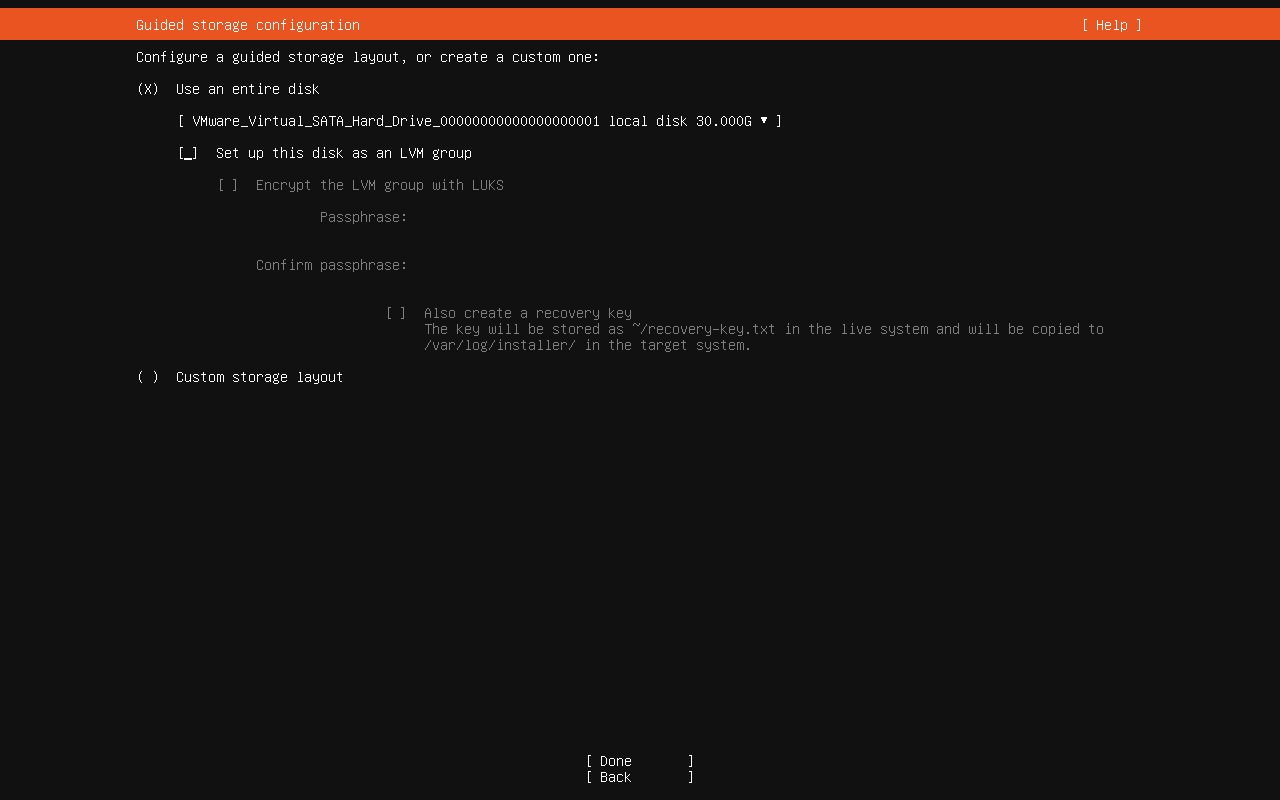
Review the layout (everything should be good) and hit Enter again to accept the configuration. You’ll then be prompted to verify the destructive action, so select Continue with your arrow keys and hit Enter on your keyboard.
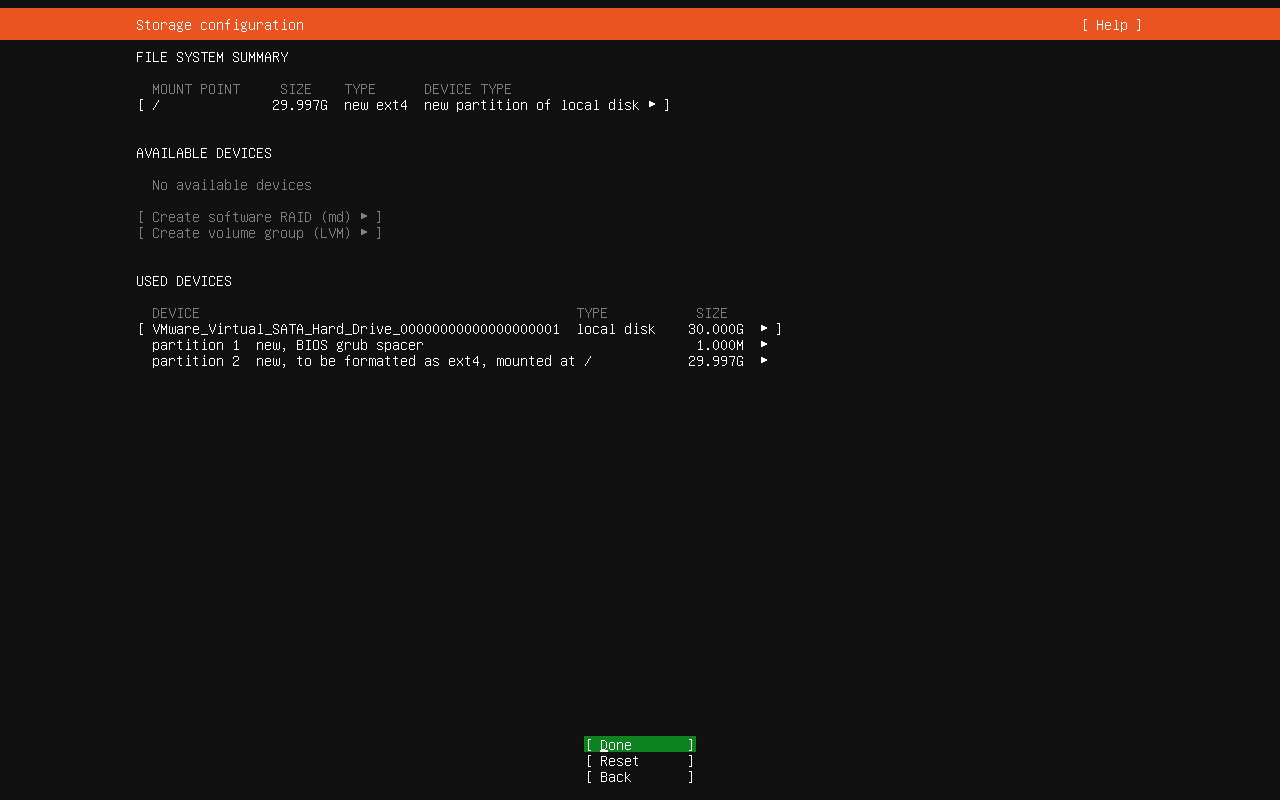
You will now be asked to create a user for the installation. Type out the required details, tab down to Done, and hit Enter on your keyboard.
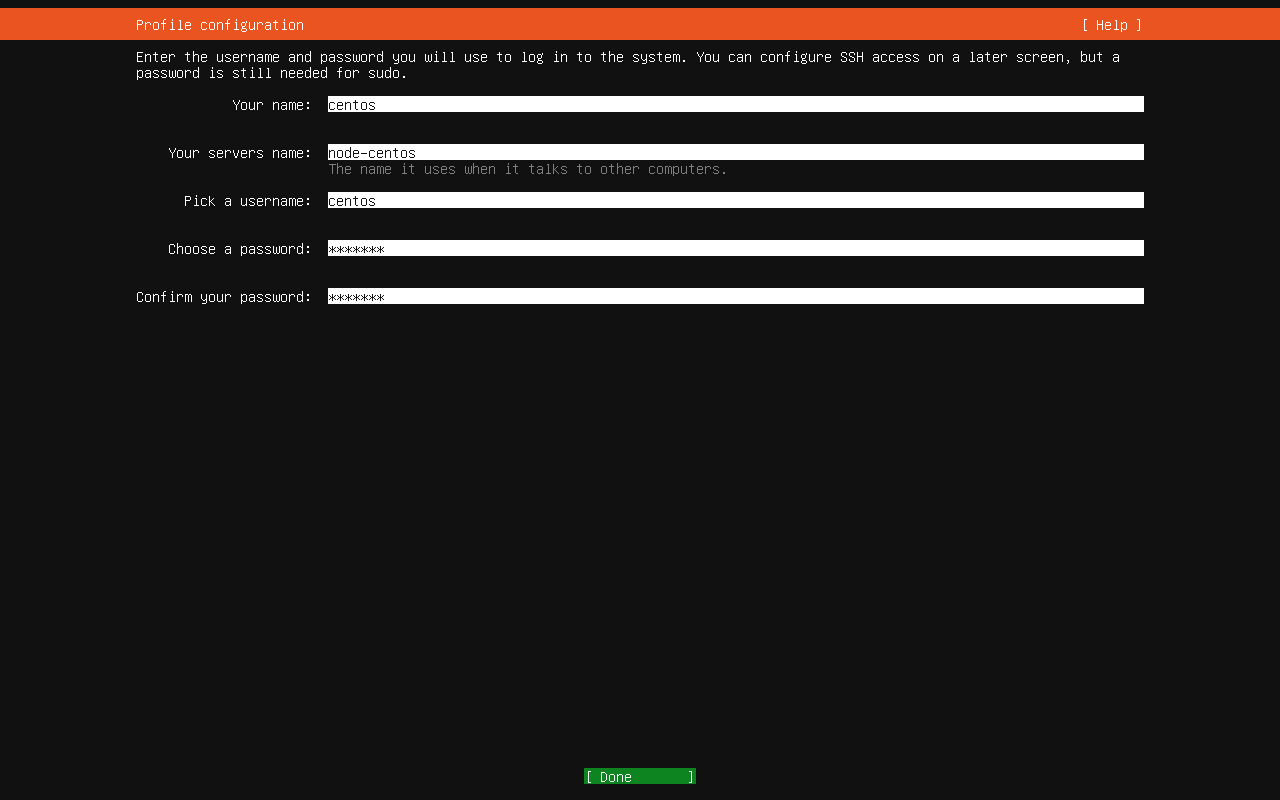
You will want to enable secure shell access to the server (so you can remotely access it). In the resulting window, enable the installation of the OpenSSH server by hitting the spacebar on your keyboard and then tabbing down to Done.
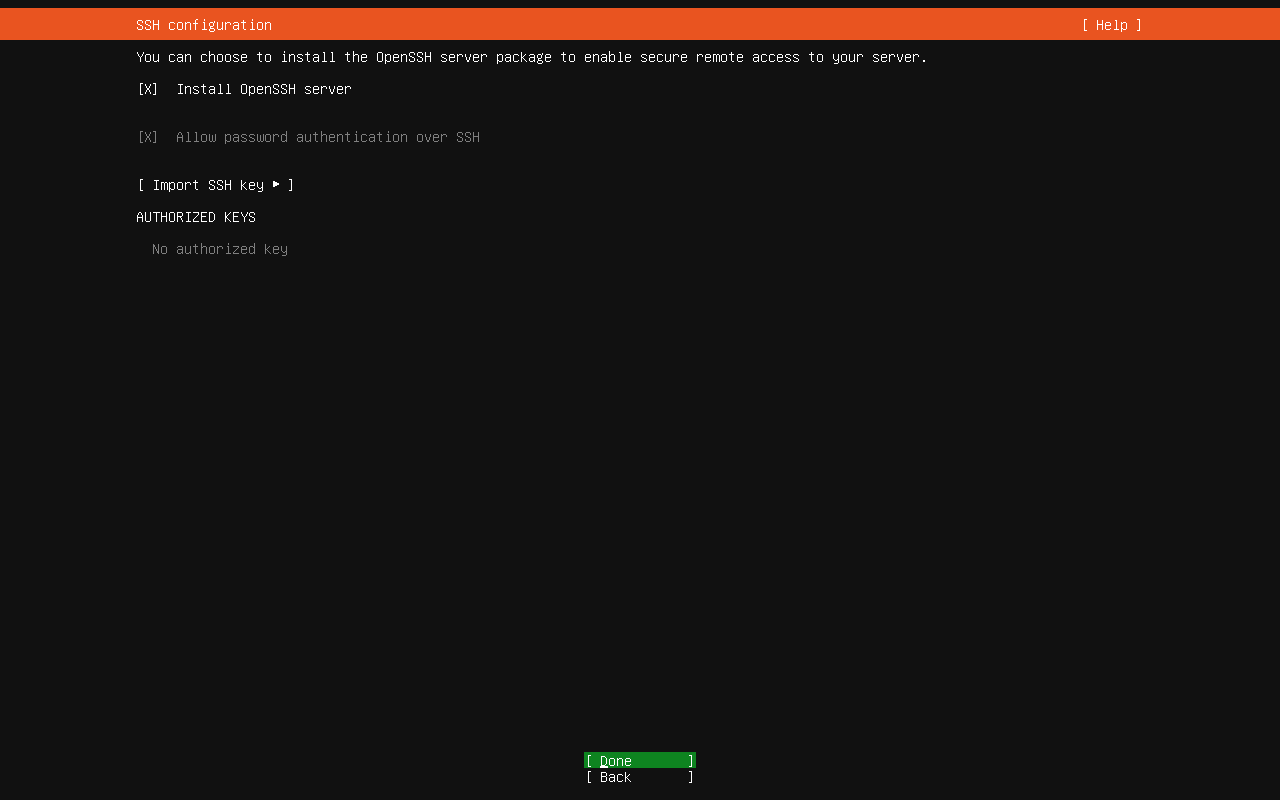
In the next screen, scroll through the list of available software to install (selecting the ones you want with the spacebar).
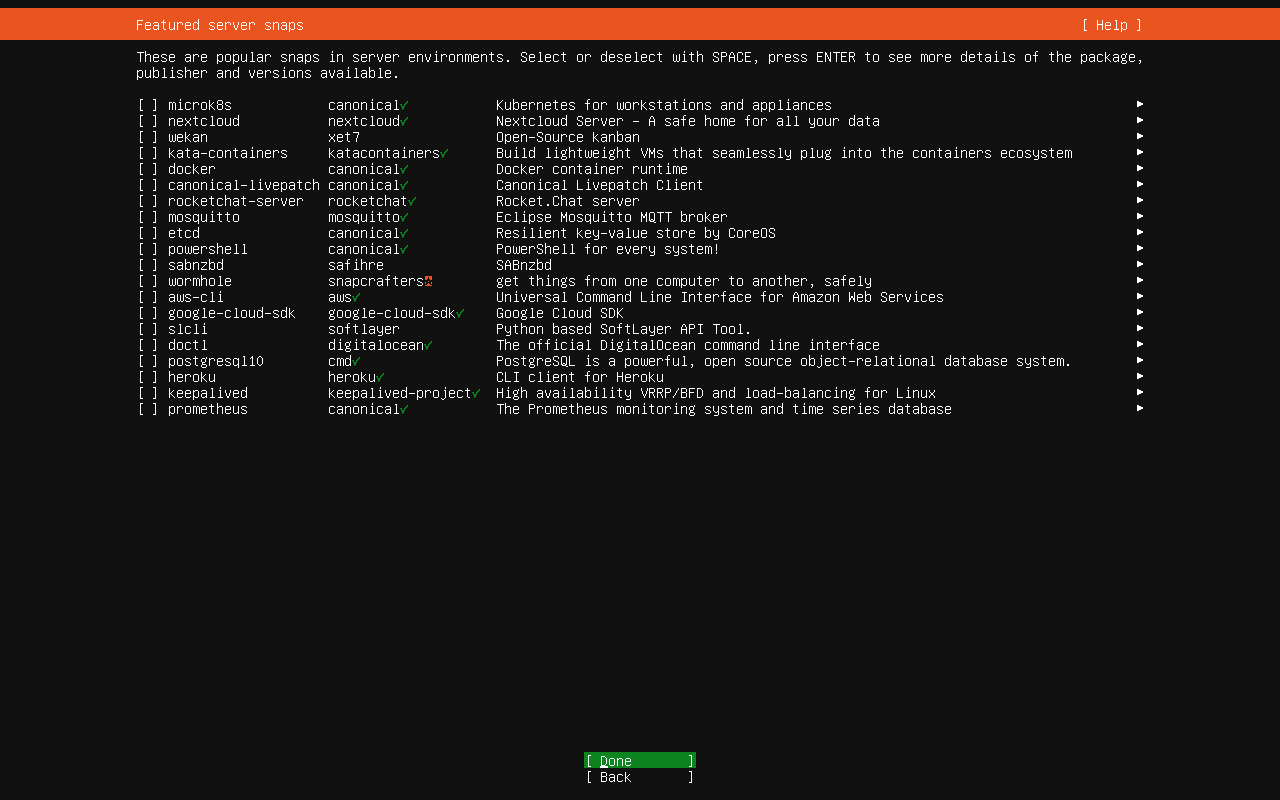
After you’ve made your selections, tab down to Done and hit Enter on your keyboard.
At this point, the installation will begin and should take anywhere from 5-10 minutes to complete. Once it finishes, make sure to select Reboot Now, remove your USB device, and log in with the user you created during the installation.